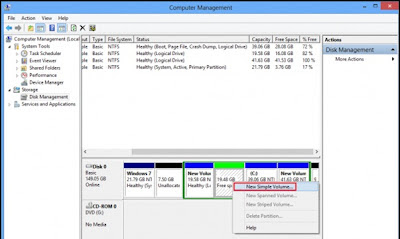
How to Make a Hard Disk Partition in Windows 8
Windows 8 is released by Microsoft corp. as the successor to the previous operating system Windows 7. Some of the features in Windows 7 is still present in the latest OS, one of which is the Disk Management Tool. By utilizing these tools you can create, combine, edit and format of capacity (resize) hard disk partitions.
Before you start editing hard disk partitions you should backup important data to another storage medium, such as an external hard disk. Well ... without lengthy let's do a workshop to create a new partition on your hard disk in Windows 8 with the Disk Management Tool.
1. Press the Windows key + X on the keyboard.
2. Click Computer Management on the menu that appears.
3. You will be brought into the Computer Management window.
4. Click Storage item, and then click Disk Management in the right pane.
5. You will see the hard disk that you use along with partsisi.
6. Choose which you will edit and right click, then look option:
- Change Driver Letter and Path
- format
- Extend Volume
- Shrink Volume
- Add Mirror
- Delete Volume
7. To create a new partition click Shrink Volume, wait a minute for Windows
will check the available space.
8. Enter your desired capacity in units of MB and then click Shrink.
9. Right click on the Free space - New Simple Volume - Next
10. Format the new partition.
good luck

No comments:
Post a Comment